Free download of ViewNX 2 available today
August 17, 2010
Nikon's image browsing and editing software with improved editing and printing functions for still images and movies
Greater collaboration with my Picturetown, Nikon's image storage and sharing service
TOKYO – Nikon Corporation is pleased to announce that ViewNX 2 is available for free download from the following Nikon website beginning today. ViewNX 2 is the comprehensive new version of Nikon's image browsing and editing software, ViewNX, offering improved functions and greater collaboration with Nikon's image storage and sharing service, my Picturetown.
ViewNX 2, available for free download beginning today, inherits its basic functions from ViewNX and offers improved operation and image editing and printing functions. In addition to a revamped user interface, which offers three different workspaces suited to common uses of the application, ViewNX 2 includes new editing functions for still images such as Crop and Straighten, as well as new movie editing functions, including one that allows movie frames to be saved as still images. ViewNX 2 also offers greater control over print settings, making it a convenient image browsing and editing software application for all users of digital cameras, from beginners to advanced users. ViewNX 2 also provides greater collaboration with my Picturetown, Nikon's image storage and sharing service, making image upload simpler. ViewNX 2 is an all-in-one software application for browsing, editing and sharing of still images and movies.
- *:ViewNX 2 can be used to browse, view and share JPEG images conforming to Exif standards, even if they were not taken with a Nikon camera.
ViewNX 2 will be bundled with all new Nikon COOLPIX-series compact digital cameras and D-series digital-SLR cameras.
ViewNX 2 Primary New Functions
- Revamped user interface
- Three workspaces
- It is easy to switch between the three workspaces—Browser, GeoTag, Edit—with the simple click of a button on the Toolbar.
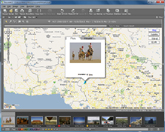
Geo Tag workspace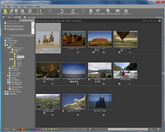
Browser workspace
Edit workspace- Four background colors
- The color of the workspace background can be selected from white, grey, dark grey and black, depending upon the brightness of images.
- Changing palette display, thumbnail list display
- As the Browser palette at the left of the ViewNX 2 window and the Edit palette at the right of the window can be displayed separately, working with ViewNX 2 is more efficient. What's more, as unnecessary palettes can be hidden, the workspace can be maximized. In the Browser and Edit workspaces, the Thumbnail List option can also be selected to display image details with thumbnails.
- New image editing functions
- (1) Crop
- Save only the desired portion of a photo.
- (2) Auto Red-Eye
- Correct the "red-eye" effect that often occurs in photos of people taken with a flash.
- (3) Straighten
- Straighten photos taken at an angle.
- (4) Auto Lateral Color Aberration
- Correct color shift caused by chromatic aberration and reduce lateral chromatic aberration.
- Movie editing functions
- Trim
- Use to specify and extract only the desired portion of a movie file.
- Save movie frame as still image
- Saves a specified movie frame as a JPEG image with the same pixel count as the original movie frame.
- Improved print functions
- (1) Printing date/time shot
- Print the date images were captured over or below the images.
- (2) Background color
- Select one of four background color options for printing.
- (3) Metadata
- Select the shooting information to be printed with images from a detailed set of options.
- (4) Header/Footer
- Text can be input for use as headers and/or footers with printing.
- Greater collaboration with my Picturetown
- Simple viewing
- Images uploaded to my Picturetown can be viewed in the ViewNX 2 Browser window. This allows users to check the images uploaded to my Picturetown without opening a Web browser and entering their login e-mail address and password every time.
- Simple upload to my Picturetown from ViewNX 2
- Images can be uploaded from ViewNX 2 to my Picturetown using simple drag and drop operations from the folder displayed in the ViewNX 2 Browser window.
Other ViewNX 2 Functions
- Files can be converted to a different format and image size can be adjusted
- Aspects such as brightness, contrast, highlights and shadows can be adjusted for both JPEG and RAW images
- Equipped with a variety of display modes including Thumbnail Grid, Thumbnail List, Image Viewer and Full Screen
- Comprehensive RAW image processing with Exposure Comp., White Balance and Picture Control adjustments
- Custom Picture Controls can be created and saved. Custom Picture Controls created with a Nikon camera can be imported into ViewNX 2 and exported to compatible cameras. (RAW images only)
- Nine color labels and ratings (up to five stars can be specified) enable detailed organization and classification of images
ViewNX 2 System Requirements
Windows
| CPU | Display, playback, and editing of still images and movies (MotionJPEG) : Intel Celeron / Pentium 4 / Core Series, 1.6GHz or above Playback and editing of H.264 movies: Pentium D 3.0GHz or above (during playback) Core 2 Duo 2.6GHz or above (during editing) |
|---|---|
| OS | Windows 7 Home Basic/Home Premium/Professional/Enterprise/Ultimate, Windows Vista Home Basic/Home Premium/Business/Enterprise/Ultimate (Service Pack 2), Windows XP Home Edition/Professional (Service Pack 3) This application requires a computer with a pre-installed operating system. If you use 64-bit version Windows 7 or 64-bit version Windows Vista, operation takes place under 32-bit compatibility environment. |
| Memory (RAM) | Windows 7 or Windows Vista: 1GB or above (1.5GB or above is recommended) Windows XP: 512MB or above (1GB or above is recommended) |
| Hard disk | 500MB or above for OS startup disk unit (1GB or above is recommended) |
| Monitor resolution | Resolution: 1024 x 768 pixels (XGA) or more Display color: 24-bit color or above |
| Supported formats | JPEG-format images (Exif 2.2 compliant) RAW (NEF, NRW) and TIFF format images, movies, sounds and Image Dust Off data shot/created with Nikon digital cameras. RAW (NEF, NRW), TIFF (RGB) and JPEG (RGB) format images and MOV, AVI, MPEG1 and WMV format movies saved with Nikon applications. |
Mac OS
| CPU | Display, playback, and editing of still images and movies (MotionJPEG) : Power PC G4 1GHz or above / PowerPC G5 / Intel Core series / Intel Xeon series Playback and editing of H.264 movies: PowerPC G5 Dual 2GHz or above / Core Duo 2GHz or above (during playback) Core 2 Duo 2.6GHz or above (during editing) |
|---|---|
| OS | Mac OS X (Version 10.4.11, 10.5.8, 10.6.3) |
| Memory (RAM) | 512MB or above (1GB or above is recommended) |
| Hard disk | 500MB or above for OS startup disk unit (1GB or above is recommended) |
| Monitor resolution | Resolution: 1024 x 768 pixels (XGA) or more Display color: 167,000 color or above. |
| Supported formats | JPEG-format images (Exif 2.2 compliant) RAW (NEF, NRW) and TIFF images, movies, sounds and Image Dust Off data shot/created with Nikon digital cameras. RAW (NEF, NRW), TIFF (RGB) and JPEG (RGB) format images and MOV, AVI and MPEG1 format movies saved with Nikon applications. |
- Specifications, design, product name and supplied accessories may differ by country or area. Specifications and equipment are subject to change without any notice or obligation on the part of the manufacturer.
- The information is current as of the date of publication. It is subject to change without notice.
